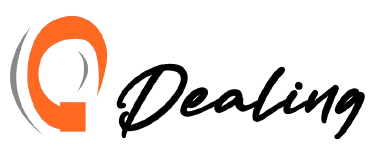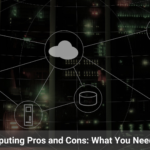AirPods have quickly become an essential gadget for those who appreciate a seamless, wire-free audio experience, whether it’s for jamming to your favorite playlist, catching up on podcasts, or handling important phone calls on the go. The blend of cutting-edge wireless technology and stellar sound quality has made them a go-to choice for millions. However, as remarkable as these tiny devices are, they aren’t completely foolproof. One of the most frustrating issues users face is when their AirPods start disconnecting unexpectedly, right in the middle of an important task or during a moment of relaxation. This isn’t just a minor annoyance—it can disrupt your entire flow, whether you’re in a work meeting, on a call with a loved one, or simply trying to unwind. The abrupt pauses in your music or podcasts, the dropped calls, or the jittery audio can be incredibly frustrating and can significantly detract from the experience these devices are meant to provide. To truly enjoy your AirPods without these interruptions, it’s crucial to understand why these disconnections happen in the first place. Knowing the root causes not only helps you fix the immediate problem but also equips you with the knowledge to prevent it from happening again, ensuring a smoother, more reliable listening experience. Whether the issue lies in the environment around you, the software running your devices, or even how you’re using the AirPods themselves, identifying and addressing these factors is key to maintaining the high-quality, uninterrupted audio that AirPods are known for. So, let’s take a closer look at the primary reasons why your AirPods might be disconnecting and explore practical solutions to keep your listening experience as flawless as it was designed to be.
The Frustration of Disconnected AirPods: A Common Issue for Many Users
Imagine you’re fully immersed in your favorite podcast, the narrative gripping your attention, or perhaps you’re in the middle of an important business call, discussing crucial details. Then, without warning, your AirPods disconnect. The audio cuts out, leaving you in an awkward silence, scrambling to reconnect. It’s more than just a minor inconvenience; it can completely throw you off balance, especially if you’re in a time-sensitive situation. For many AirPods users, this isn’t a rare occurrence but a frustratingly common one. What makes it particularly vexing is the uncertainty—why did it happen? What triggered this disruption in your otherwise smooth listening experience? The causes can be elusive, often varying from one situation to another. It could be something as simple as Bluetooth interference from nearby devices or as intricate as a software glitch that requires more technical troubleshooting. In some cases, the problem might even be rooted in your AirPods’ firmware needing an update or your device struggling with compatibility issues. Understanding these potential causes is key to diagnosing the problem effectively. It empowers you to take the right steps to fix the issue, rather than fumbling through a series of frustrating attempts to reconnect. Moreover, by identifying the underlying factors, you can take proactive measures to prevent future disconnections, ensuring that your AirPods continue to deliver the seamless, high-quality experience they were designed for. Whether it’s adjusting your environment to minimize interference or keeping your software up to date, knowing how to address these issues can make a world of difference in your daily interactions with your AirPods.
Why Understanding the Causes is Crucial for a Seamless Listening Experience
Understanding why your AirPods keep disconnecting is more than just a step towards a solution—it’s the key to reclaiming the seamless experience you expect from these high-tech accessories. Imagine knowing exactly what’s causing those frustrating interruptions. It’s empowering, isn’t it? By pinpointing the root cause, whether it’s something as simple as a low battery, interference from other Bluetooth devices, or a more complex software glitch, you can take specific, effective actions to resolve the issue. This proactive approach does more than just restore your AirPods’ performance; it elevates your entire user experience. No more second-guessing every time your audio drops out, no more interruptions when you’re trying to enjoy music, podcasts, or important calls. Instead, you gain confidence knowing that you’ve addressed the issue head-on, and your AirPods are back to delivering the reliable performance they’re known for. The problem might be within the AirPods themselves, perhaps a firmware update that’s long overdue, or it could be linked to the device you’ve paired them with—maybe an outdated Bluetooth connection or compatibility issue. Sometimes, it’s external, like being in a crowded place with multiple devices competing for Bluetooth bandwidth. Whatever the cause, once you identify and tackle it, you pave the way for a consistently smooth and enjoyable experience every time you pop those AirPods in. Imagine the difference it would make in your day-to-day life. No more disruptions in the middle of a workout, no more dropped calls during important conversations, and no more frustrating pauses in your entertainment. By addressing these issues head-on, you’re not just fixing a problem; you’re enhancing your overall relationship with your technology, making every interaction as smooth and enjoyable as it was meant to be.

Reason 1: Bluetooth Interference
Bluetooth interference happens when multiple devices vie for the same wireless bandwidth, leading to signal disruptions. Since your AirPods depend entirely on Bluetooth to communicate with your devices, any disturbance in this signal can spell trouble. It’s like trying to have a conversation in a room full of people talking at once—messages get lost, and the connection falters. This interference can manifest as choppy audio, frequent disconnections, or even complete drops in connectivity. Knowing how Bluetooth interference works is crucial for mitigating its effects and ensuring your AirPods deliver the seamless experience you expect.
Common Sources of Bluetooth Interference in Everyday Environments
In your daily environment, Bluetooth interference can stem from a surprising array of sources. Your wireless router, for example, operates on a similar frequency and can inadvertently disrupt your AirPods’ connection. Microwaves, too, can interfere, especially if they’re running while you’re trying to listen to something. Public spaces brimming with active devices, such as coffee shops or airports, are notorious for this kind of interference. The sheer volume of competing signals can overwhelm your AirPods, causing them to struggle to maintain a stable connection. Even the walls around you, especially if they’re thick or contain metal, can obstruct the Bluetooth signal, weakening the link between your AirPods and your device.
How to Minimize Bluetooth Interference for Stable Connectivity
To combat Bluetooth interference and maintain a stable connection, start by reducing the number of active Bluetooth devices in your immediate vicinity. If you’re in a crowded area, moving to a less congested space can make a significant difference. Keep your connected device—whether it’s your phone, tablet, or computer—as close as possible to your AirPods to strengthen the signal. Avoid standing near large metal objects or thick walls that could block the signal. Additionally, turning off other wireless devices in your area can help, as can adjusting your Wi-Fi router’s settings, such as changing the channel to reduce overlap with Bluetooth frequencies. By taking these steps, you can minimize interference and enjoy a more consistent, uninterrupted listening experience with your AirPods.
Reason 2: Outdated Firmware
The Importance of Keeping Your AirPods Firmware Updated
Firmware is essentially the brain of your AirPods, directing how they operate, manage connectivity, and deliver sound quality. It’s the invisible software that makes everything work seamlessly. Regular updates to your AirPods’ firmware are crucial for maintaining their peak performance. These updates often come packed with bug fixes, performance enhancements, and new features that can prevent or resolve connectivity hiccups. Neglecting to update your firmware might leave your AirPods vulnerable to issues such as dropped connections and reduced functionality. Keeping your firmware current ensures that your AirPods are operating at their best, offering you a smoother and more enjoyable listening experience.
How to Check and Update Your AirPods Firmware
Checking and updating your AirPods firmware is a simple yet vital task. Start by connecting your AirPods to your iPhone or iPad. Then, navigate to the Settings app on your device. In the “General” section, tap on “About,” and then select your AirPods. Here, you’ll see the current firmware version. If a new update is available, it will be automatically installed while your AirPods are connected to your device and charging. Regularly checking for updates ensures that your AirPods benefit from the latest features and improvements, keeping them in top-notch condition and enhancing their connectivity and performance.
Signs That Your AirPods Need a Firmware Update
If you’re experiencing frequent disconnections, audio distortions, or a lag in sound quality, your AirPods might be overdue for a firmware update. These issues can often signal that your firmware is outdated and needs to be refreshed. Additionally, if your AirPods are having trouble connecting to your device or if you notice any unusual behavior, it’s a good idea to check for updates. Regularly updating your firmware helps avoid these problems and ensures that your AirPods continue to function smoothly, providing you with a consistent and reliable audio experience.
Reason 3: Battery-Related Issues
Understanding How Battery Levels Affect AirPods Connectivity
The battery level of your AirPods is more than just a measure of how much power is left; it plays a crucial role in their connectivity and overall performance. When your AirPods’ battery is running low, they may not have enough power to maintain a stable Bluetooth connection. This can result in frequent disconnections, audio dropouts, or even a complete loss of connectivity. The reason behind this is simple: Bluetooth technology requires a consistent amount of power to keep the connection strong. As your battery drains, it struggles to provide the necessary energy, leading to interruptions in your listening experience. A nearly depleted battery can impact not only the connectivity but also the sound quality and the functionality of your AirPods. To ensure a smooth and uninterrupted audio experience, it’s essential to keep an eye on your AirPods’ battery levels and recharge them regularly. Keeping your AirPods well-charged not only helps maintain a stable connection but also prolongs the life of the battery, ensuring that your AirPods continue to deliver exceptional performance whenever you need them.
How Low Battery Can Lead to Frequent Disconnections
When your AirPods’ battery starts running low, the impact on connectivity becomes more pronounced. As the power dwindles, the Bluetooth signal that your AirPods rely on to maintain a stable connection weakens. This weakening signal increases the likelihood of your AirPods disconnecting unexpectedly, which can be particularly irritating if you’re immersed in an important task or enjoying a crucial phone call. Imagine being in the middle of a conference call, only to be abruptly cut off because your AirPods’ battery couldn’t keep up. To prevent such disruptions, it’s crucial to keep an eye on your AirPods’ battery levels and recharge them as needed. Regularly charging your AirPods ensures that they’re always ready for action, especially before extended listening sessions or important engagements. Keeping them charged not only helps in avoiding those annoying disconnections but also contributes to a more enjoyable and uninterrupted experience. By making a habit of checking and maintaining their battery life, you can sidestep these issues and make the most of your AirPods every time you use them.
Best Practices for Maintaining Optimal AirPods Battery Health
Maintaining the battery health of your AirPods is essential for ensuring they perform at their best and provide a seamless listening experience. One key practice is to avoid allowing the battery level to drop below 20%. Keeping your AirPods charged regularly helps prevent sudden disconnections caused by low power. Aim to charge both your AirPods and their case consistently to ensure they are always ready for use whenever you need them. Additionally, be mindful of the conditions in which you store your AirPods. Avoid exposing them to extreme temperatures, as excessive heat or cold can accelerate battery degradation over time. For instance, leaving your AirPods in a hot car or a freezing environment can negatively impact their battery life and performance. Regular maintenance also involves keeping the charging contacts clean and free from debris, which can help ensure a consistent charge. By following these simple yet effective practices, you can extend the longevity of your AirPods’ battery and maintain a stable connection, allowing you to enjoy uninterrupted audio experiences day in and day out.
Reason 4: Device Compatibility Problems
The Role of Device Compatibility in AirPods Performance
Device compatibility is crucial for ensuring your AirPods deliver the best performance. If you’re using an older device or one with an outdated operating system, you might encounter connectivity problems that hinder the seamless experience AirPods are known for. These issues often arise because older devices may lack the necessary updates or features to fully support the latest AirPods technology. To ensure optimal performance, it’s essential to keep your device’s operating system up to date. Updates often include enhancements that improve compatibility with new accessories and fix bugs that could affect connectivity. For the smoothest experience, check that your device is running the latest version of its operating system. In addition, ensure that your device is listed as compatible with your specific model of AirPods. Sometimes, even a minor mismatch in software can lead to connectivity glitches. By keeping both your device and AirPods up to date and in sync, you can avoid many common issues and enjoy the seamless, high-quality audio experience that AirPods are designed to provide.

How to Ensure Your Device is Fully Compatible with AirPods
Ensuring your device is fully compatible with your AirPods is essential for a smooth listening experience. Start by making sure your device is updated with the latest operating system. For Apple users, this means upgrading to the newest version of iOS for iPhones and iPads or macOS for Mac computers. Regular updates are crucial as they often include important enhancements and bug fixes that can affect how well your AirPods connect and perform. Next, verify that your device supports the version of Bluetooth required by your AirPods. AirPods utilize the latest Bluetooth technology for a stable connection, and older devices might not support these advanced features. If you find that your device only supports an older Bluetooth version, this could lead to connectivity issues or reduced performance. If your device is outdated and you’re frequently encountering problems with your AirPods, it might be time to consider an upgrade. Newer devices are designed to be fully compatible with the latest accessories, ensuring you get the most out of your AirPods. Investing in updated hardware not only resolves compatibility issues but also enhances your overall user experience.
Troubleshooting Compatibility Issues with Older Devices
Using older devices with your AirPods can indeed lead to frustrating connectivity issues. If you’re encountering frequent disconnections, the first step is to ensure your device’s software is up to date. Many issues can be resolved by installing the latest updates, as they often include compatibility improvements and fixes for known bugs. Next, try resetting your AirPods. Sometimes, a simple reset can resolve connectivity problems by clearing any temporary glitches or configuration issues. To reset your AirPods, place them back in their case, hold the setup button until the LED flashes amber, then reconnect them to your device. If these steps don’t resolve the problem, consider pairing your AirPods with a newer device. Newer models are built to work seamlessly with the latest Bluetooth standards and might provide a more stable connection. Alternatively, you might explore using a Bluetooth adapter that supports the latest standards, which can bridge the gap between your older device and your AirPods. By taking these troubleshooting steps, you can often maintain a stable connection and enjoy your AirPods without constant interruptions, even with older devices.
Reason 5: Software Glitches and Bugs
Common Software Glitches that Cause AirPods to Disconnect
Software glitches and bugs can be particularly vexing when they disrupt your AirPods’ performance, leading to frequent disconnections. These issues can stem from various sources, including both the firmware running on your AirPods and the operating system of your connected device. For instance, bugs in the AirPods firmware might affect their ability to maintain a stable Bluetooth connection, causing the audio to cut out intermittently. Similarly, outdated or buggy operating systems on your smartphone, tablet, or computer can create compatibility problems that result in dropped connections. Another common glitch involves syncing issues. Occasionally, your AirPods may fail to properly sync with your device, leading to erratic performance. This can be due to a temporary software hiccup that interferes with the pairing process. To address these glitches, it’s crucial to perform regular updates. Ensure that both your AirPods’ firmware and the operating system of your connected device are up to date. If problems persist, resetting your AirPods can clear any temporary software issues. By pinpointing and addressing these software glitches, you can restore your AirPods to their optimal functioning, ensuring a more reliable and enjoyable listening experience.
How to Perform a Soft Reset or Factory Reset on Your AirPods
If you’re dealing with frequent disconnections or other erratic behaviors from your AirPods, a soft reset can often be your first line of defense. To perform a soft reset, follow these simple steps: Place both AirPods back into their charging case and close the lid. Leave them in the case for about 30 seconds to allow them to power down and reset. Afterward, open the lid and reconnect your AirPods to your device. This process refreshes the connection and can often resolve minor software glitches. If a soft reset doesn’t solve the problem, a factory reset might be necessary. This is a more thorough process that clears all existing settings and configurations, effectively giving your AirPods a fresh start. To initiate a factory reset, begin by unpairing your AirPods from all devices they are connected to. Go to your device’s Bluetooth settings, find your AirPods, and choose the option to forget or remove them. Next, place the AirPods back into their charging case and keep the lid open. Press and hold the setup button on the back of the case until the LED indicator flashes amber, then white. This signifies that your AirPods have been reset to factory settings. Finally, reconnect them to your device by following the usual pairing process. Performing a factory reset can resolve persistent issues by clearing out any lingering software bugs or connectivity problems. It might take a few moments, but this reset often restores your AirPods to optimal performance, ensuring a smoother, more reliable listening experience.
Steps to Take if Software Issues Persist
If you’ve tried resetting your AirPods and are still encountering software issues, it might be time to seek professional help. Start by reaching out to Apple Support. They offer expert guidance and can walk you through additional troubleshooting steps tailored to your specific situation. Whether it’s a unique glitch or a more complex problem, Apple’s support team has the tools and knowledge to assist you further.While waiting for assistance, ensure that your device’s software is up to date, as this can sometimes resolve compatibility issues that affect your AirPods. Apple Support can also help identify if your AirPods need repair or replacement. If your AirPods are still under warranty or covered by AppleCare, this could be an option worth exploring.In addition to professional help, keeping your AirPods’ firmware updated and performing regular resets can significantly improve their performance. Regular maintenance ensures that your AirPods stay in peak condition and minimizes the likelihood of encountering persistent software problems. By staying proactive with updates and seeking support when needed, you can keep your AirPods functioning smoothly and enjoy uninterrupted audio.
Additional Tips for Maintaining Stable AirPods Connectivity
Why Regular Maintenance of Your Devices Matters
Regular maintenance is the cornerstone of stable and reliable connectivity with your AirPods. Just like any technology, your AirPods and the devices they pair with benefit from routine upkeep. Keeping your firmware updated is crucial, as each update often contains bug fixes and performance enhancements that can prevent connectivity issues. Make it a habit to check for and install any available updates to ensure your AirPods are running on the latest software. Equally important is the compatibility between your AirPods and the devices they connect to. Ensuring that both your AirPods and your device are running the most recent software versions can help avoid conflicts that might lead to disconnections. If your device is outdated, it might struggle to maintain a stable connection, so regular updates or upgrades are a smart move. Performing periodic resets of your AirPods can also resolve lingering issues. Even if your AirPods seem to be functioning well, a reset can clear out any minor glitches or software hiccups that may affect connectivity. It’s a simple step that can make a significant difference in maintaining a smooth, uninterrupted listening experience. Furthermore, be mindful of the environment in which you use your AirPods. Reducing sources of interference and keeping your AirPods and device within a reasonable range can help maintain a stable connection. By being proactive with maintenance and staying vigilant about potential issues, you can ensure that your AirPods continue to deliver the seamless audio experience you expect.
When to Seek Professional Help: Signs of Hardware Damage
If you’ve diligently followed all the troubleshooting steps and your AirPods are still disconnecting frequently, it may be time to consider seeking professional help. Persistent issues that can’t be resolved through standard fixes might indicate underlying hardware problems. Look out for signs of physical damage, such as cracks on the AirPods or their charging case. Even a small crack can compromise the internal components and disrupt connectivity. Water damage is another serious concern. If your AirPods have been exposed to moisture or spilled liquids, this can lead to internal corrosion and affect performance. Additionally, if your AirPods are not holding a charge or if the charging case is not functioning properly, these could be symptoms of hardware issues. In such cases, consulting a professional can help diagnose and address these problems accurately. Getting professional assistance early on can prevent further damage and extend the lifespan of your AirPods. A technician can perform a thorough inspection, make necessary repairs, or advise on replacement options if needed. Taking these steps ensures that your AirPods remain in top condition and continue to provide the high-quality audio experience you rely on.
How to Prevent Future Connectivity Issues with AirPods
Choosing the Right Devices and Settings for Optimal Performance
Preventing future connectivity issues with your AirPods involves a blend of selecting the right devices and fine-tuning your settings. Start by ensuring that the devices you pair with your AirPods are fully compatible. This means keeping your smartphone, tablet, or computer updated with the latest operating system. For Apple devices, this translates to having the latest version of iOS or macOS installed. Compatibility ensures that your AirPods can leverage all the latest features and improvements designed to enhance performance. In addition to keeping your devices updated, adjusting your Bluetooth settings can significantly impact connectivity. For instance, ensure that your AirPods are the primary Bluetooth device when connecting. This helps avoid interference from other Bluetooth devices that might be competing for bandwidth. Also, try to maintain a reasonable distance between your AirPods and the paired device to prevent signal degradation. Environment plays a role too. Minimize physical obstructions between your AirPods and the device, and avoid placing them near large metal objects or in areas with heavy electronic interference. Keeping your AirPods and devices in optimal conditions not only extends their lifespan but also ensures a stable, reliable connection every time you use them. By taking these proactive steps, you can avoid many common connectivity problems and enjoy a smooth, uninterrupted AirPods experience. Managing your device settings and keeping your technology current are essential practices for maintaining seamless connectivity and maximizing your enjoyment of your AirPods.
For more information take a look of our Technology Section.